When right-clicking anywhere on your graph, the Context Menu will be shown.
The list of Transforms shown are filtered depending on what Entities you have selected. E.g. selecting an email address on your graph will only show Transforms that take an email address as an input.
Left-click on the Transform to run it.
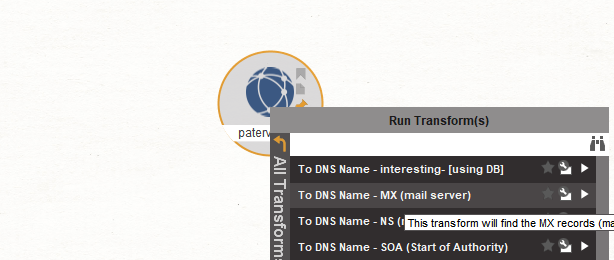
Transform progress
When running a Transform, a progress bar will appear in the bottom-right corner of the screen.

When running multiple Transforms on multiple Entities the progress bar will give an indication of the overall progress of all Transforms.
The [X] (far right of the status bar) allows you to easily cancel all Transforms that are currently running (for example – if you have selected the incorrect Transform and don’t want the results to distort your graph with irrelevant Entities). To cancel a running Transform, simply select the [X] at the bottom of the screen. You will then be given a confirmation dialog that looks as follows:
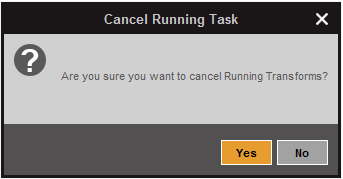
By simply selecting Yes you can cancel the running Transforms. Selecting No will allow the Transforms to complete as usual.
When running multiple Transforms, you can click on the Transform progress to see which Transform is currently running:
